Canvas Feature Update: New Gradebook and New Quizzes
Issue Date: 09-20-2019
On Saturday, September 21st, 2019, Canvas will release the following feature updates to instructors:
New Gradebook
What is the change?
SpeedGrader can be filtered by student group via an option in course settings. When this feature is enabled, SpeedGrader will only load submissions from a selected group.
How will this change benefit the instructor?
This feature is designed for large courses and helps manage submissions for an instructor or TA. Filtering submissions by student group also improves SpeedGrader loading times more efficiently than filtering submissions by section.
What will the change look like?
The Course Settings page displays an option for large courses to require viewing speedgrader by student group.

When this setting is enabled for the course, SpeedGrader requires a student group to be selected in the Gradebook filter before submissions can be viewed. The SpeedGrader link is grayed out until a student group has been set.
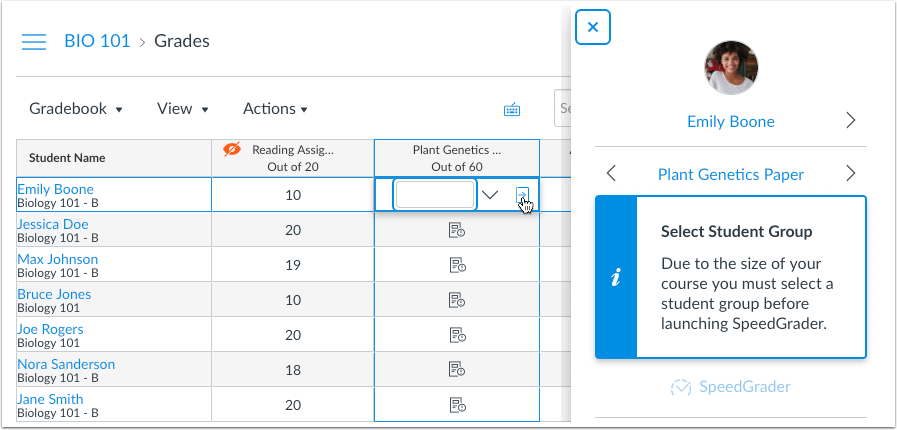
The Student Groups menu displays all groups that exist in the course. If no groups exist, groups can be created in the course People page.
Note: Selecting a student group does not apply to group assignments unless the assignment requires students to be graded individually.
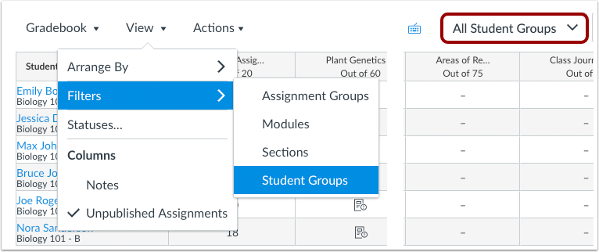
The assignment page also allows a group to be selected. Once selected, the SpeedGrader link is no longer grayed out.
Note: Once a student group is selected via an assignment or the New Gradebook filter, the same student group displays in all assignments.

New Quizzes
What is the change?
Multiple Choice Questions will support individual feedback for each answer.
How will this change benefit the instructor?
This change allows students to receive specific feedback relating to each individual answer choice.
What will the change look like?
When creating a multiple choice question, instructors can click the comment box next to each answer in the quiz question. Feedback can be entered directly in the text field.
![]()
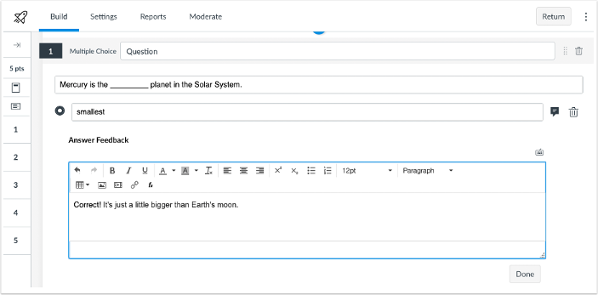
If students are allowed to view their quiz results, students can view the custom feedback for each of their answers.
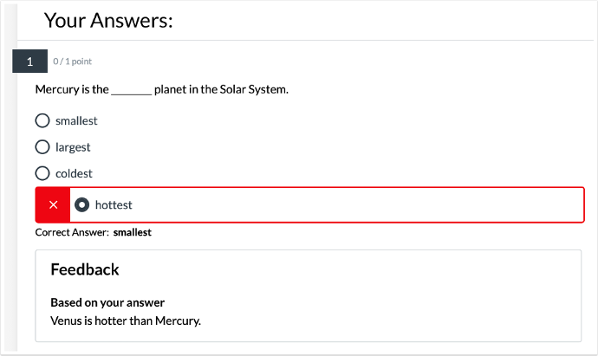
Tags: Canvas, Assessments and Assignments